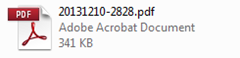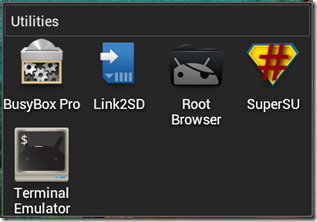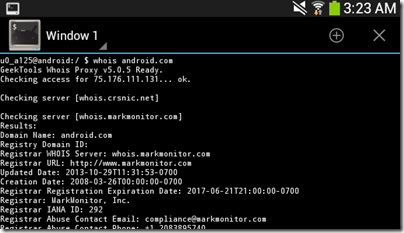As mentioned previously, on December 31, 2013 my previous DNS provider (Zerigo) decided to change their entire business model and create price increases for myself and many (probably all) of their customers, which they try to defend with this cute little note: http://www.zerigo.com/news/notice-zerigo-dns-change-of-plans
As I had not been sleeping very much that day I was somewhat impulsive and instead of attempting to comprehend Zerigo’s logic I began searching out a different DNS provider. My first choice was to promote my backup DNS provider, XpertDNS, to being my primary DNS provider. One obvious flaw is that this would leave me without a secondary backup DNS provider. The next thing that became apparent to me from reviewing their control panel more closely is that it isn’t very user friendly, especially not for having only a few days to transfer my domains to a new service (there were only a few days before the new semester would begin).
Once eliminating my current providers as valid options I performed a web search looking for premium DNS providers that offered vanity nameservers as well as secondary master (AXFR) options for redundancy. One of the top results was DNS Made Easy. The name was familiar to me as last year when there were problems with Zerigo they responded to my tweets with an invitation to join them, which was followed by an encouraging tweet from one of their enthusiastic clients.
What I was expecting going in to the search was that I would most likely have to go through and re-enter all of my hosts manually and take my domains over one at a time, which would likely require me setting up my nameservers on another domain along the way and ultimately switching over each domain one at a time as I got them entered. I also expected that I would have to commit to a provider before I could figure out much about them. DNS Made Easy surprised me on all of these. First, I created an account for free and had the ability to set up 3 domains for 30 days at no charge. I began the process by transferring a trivial secondary domain (pcfire.org) to their services. First of all, I was very impressed that as soon as I started the process I was asked if I would like to use AXFR to transfer records for the domain. Umm… yeah, sure, never quite thought of AXFR being used that way before, but it’s a very cool idea. In just a few seconds the domain was on the account and was fully set up. Next step was establishing vanity nameservers to test out that functionality, so I created them on the domain itself. It was a little difficult at first because every provider has their own model for how they think vanity servers should work. DNS Made Easy interprets it as a template process, so I set up the template. One of the coolest things about DME is that once in the account panel it gives you links to the help documents for any feature you haven’t used yet, so getting in to using the vanity DNS features was pretty easy. I love that the thing adapts. One thing that caught me off guard was that even using the vanity server configuration the SOA (Start of Authority record) still has to be changed, this too can be done on a template. Speaking of templates, that is another feature that is actually useful about DME. Zerigo had templates, but they were difficult to use and didn’t seem to be all that useful in managing the domains. On DME it is possible to template as much or as little about the domain configuration as is needed.
After only about 2 hours of work (spread over about 8 hours, giving myself time to learn and adapt to the DME panel) I was able to move the configuration for 19 domains into their system (at some point I decided to give in and upgrade my subscription, I didn’t feel I had much to risk). I don’t recall feeling stressed or annoyed at any point during the process. It was simple, painless and quite easy. The transfer of records with AXFR was the big key to it being so simple to transfer.
Some small things I learned after getting settled in:
- I initially set up my backup DNS servers in the zone configuration by adding NS delegations (via a template), but this isn’t needed, even though it isn’t stated in the documentation this can be done in the vanity nameserver configuration in addition to the main servers.
- SOA records are not assumed based on vanity configuration and must be specified separately.
- The DNS Made Easy app is very helpful in monitoring queries or making quick changes to a domain or template
- Using the templates it is possible to manage multiple domains that are similar, but have very distinct needs
If you are in need of a new DNS provider, I highly recommend DNS Made Easy.